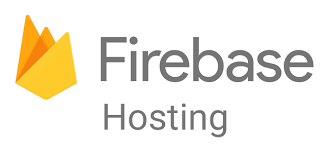Firebase Hostingを使ってWEBページをデプロイする方法をお伝えいたします。
前提
- Googleアカウント作成済み
手順
https://firebase.google.com/?hl=ja
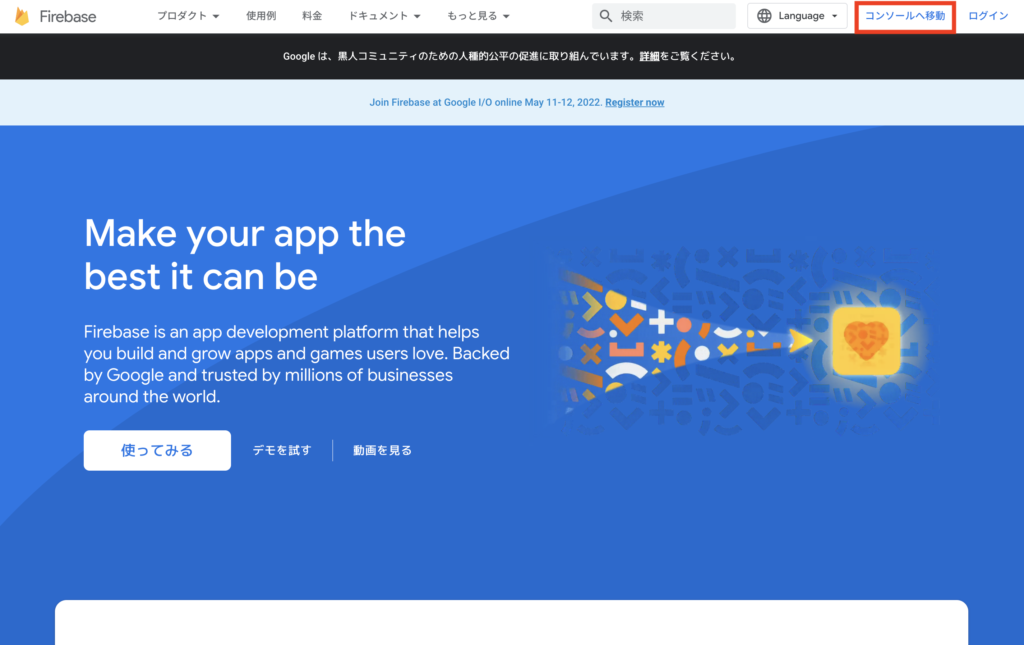
「コンソールへ移動」をクリック
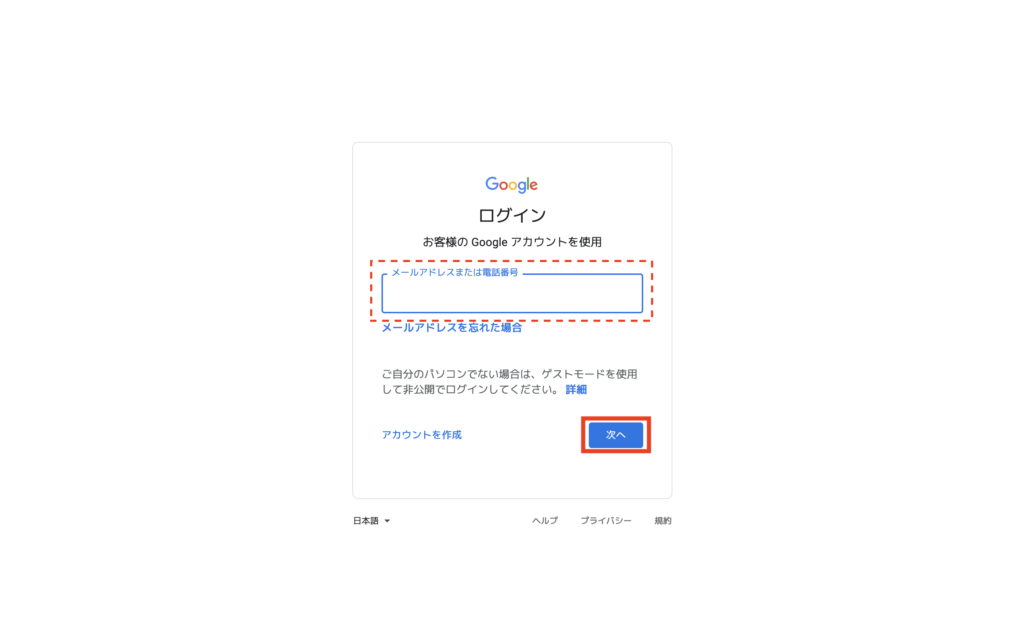
Googleのメールアドレスを入力し、「次へ」をクリック
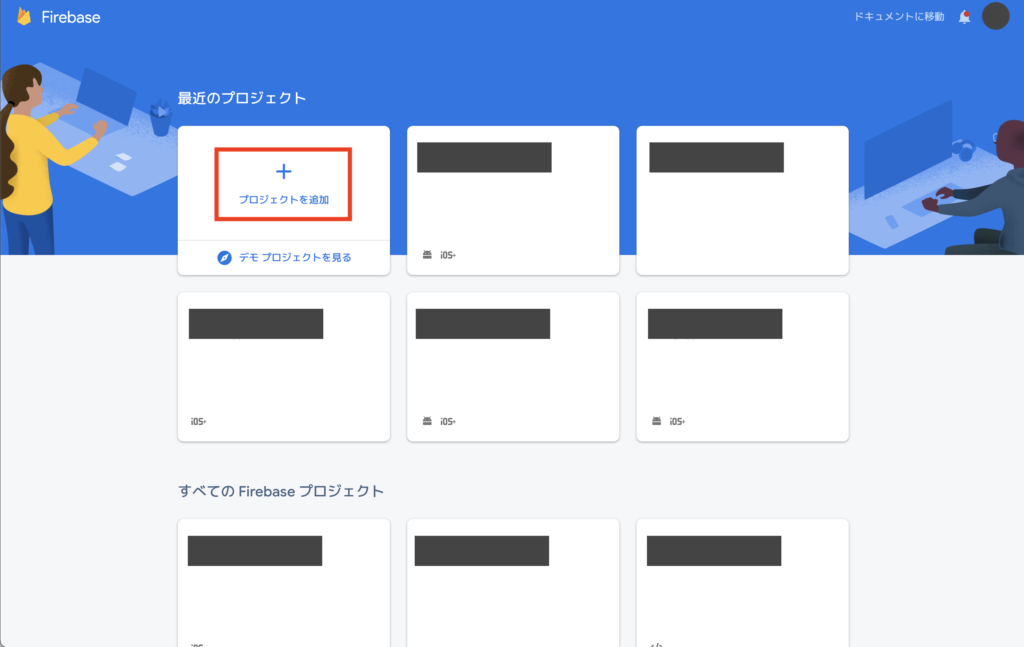
「プロジェクトを追加」をクリック
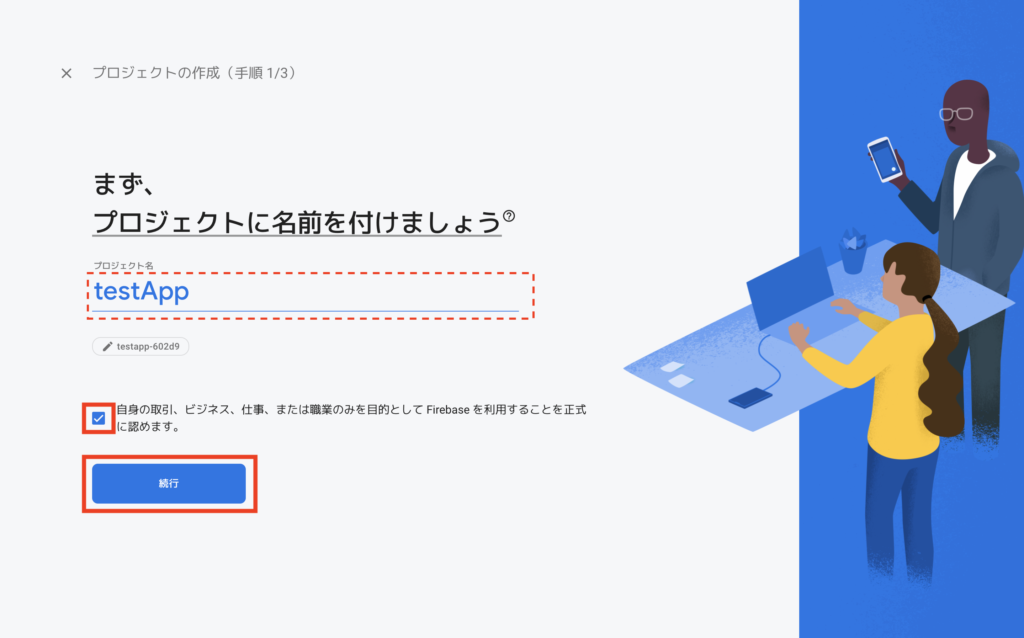
プロジェクト名を入力し、チェックボックスにチェックする
「続行」をクリック
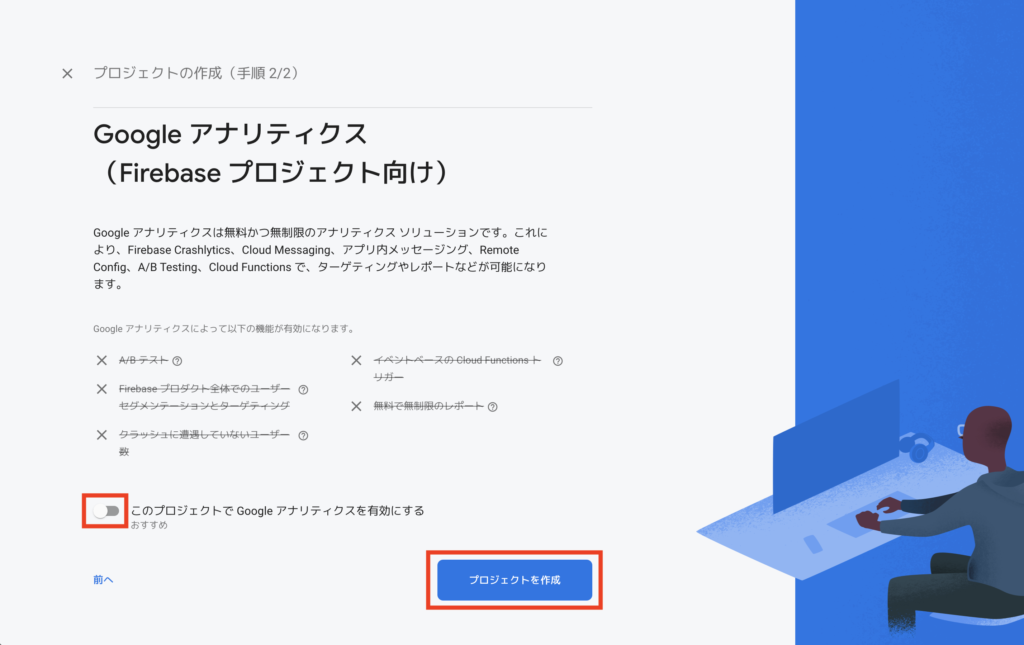
今回はHostingをするだけなので[このプロジェクトでGoogleアナリティクスを有効にする]をオフにする
「プロジェクトを作成」をクリック
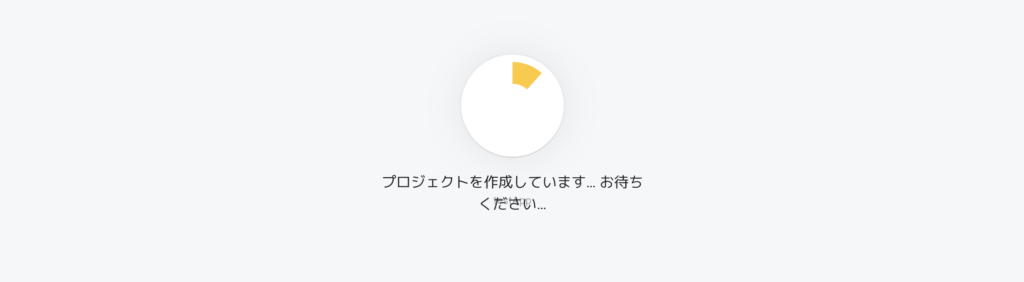
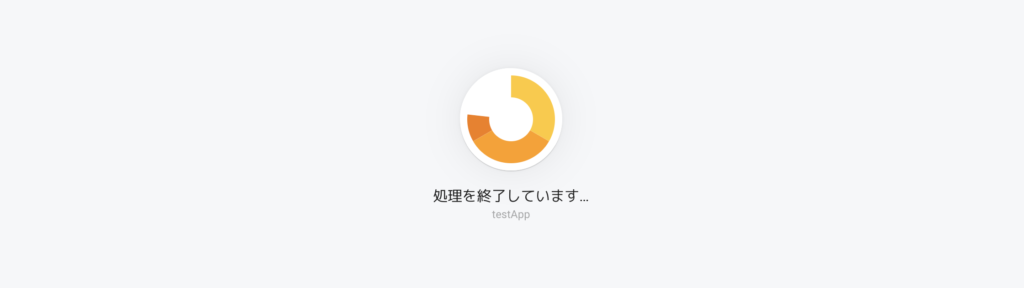
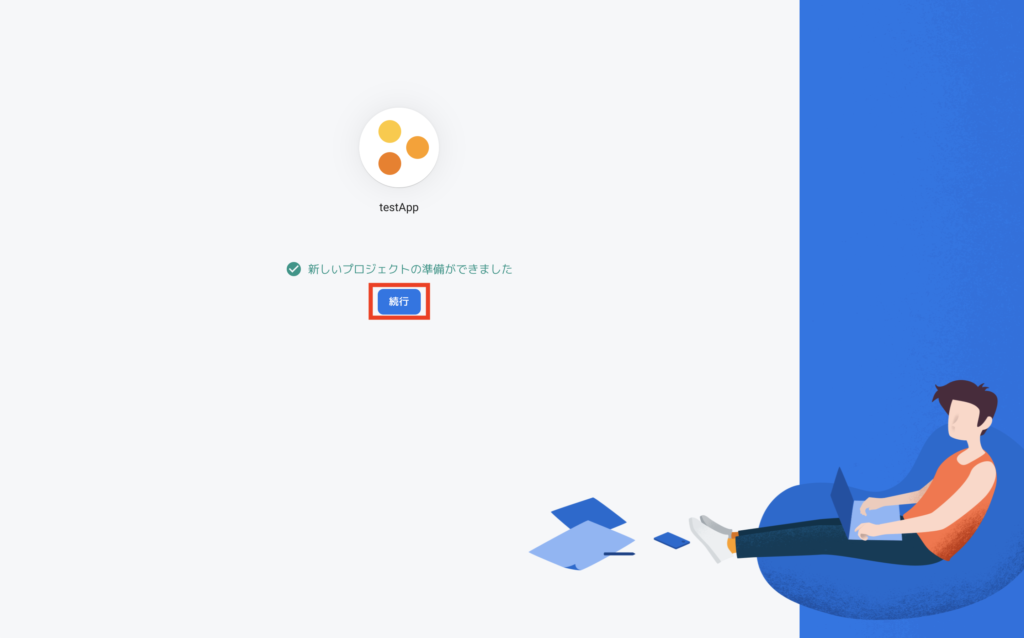
「続行」をクリック
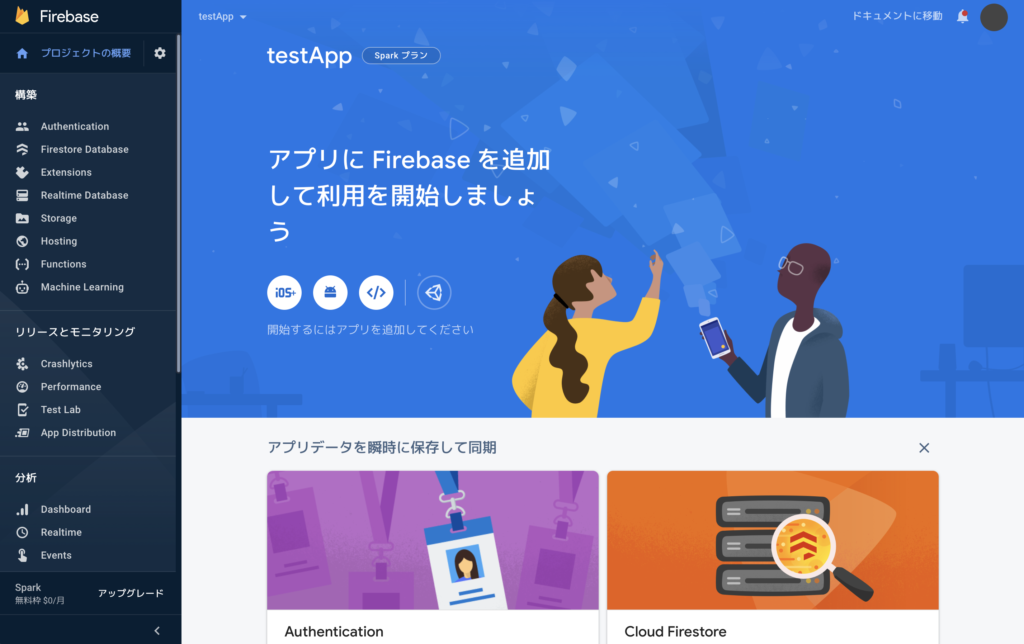
無事、プロジェクト作成完了!!
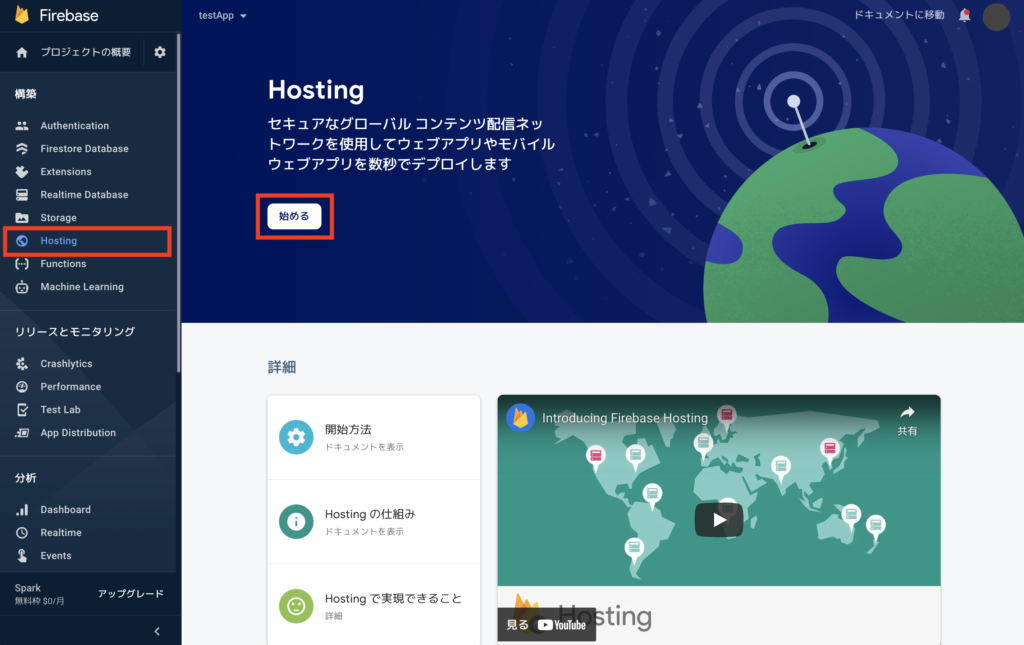
サイドバーの「Hosting」をクリックし、Hosting画面に遷移する
「始める」をクリック
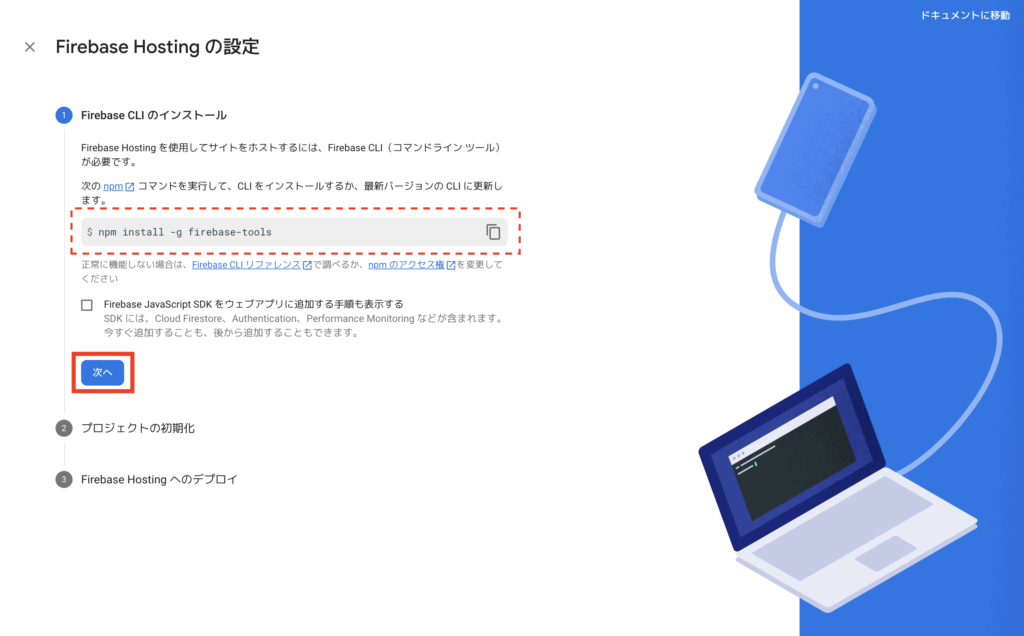
ターミナルで下記のコマンドを実行
$ npm install -g firebase-tools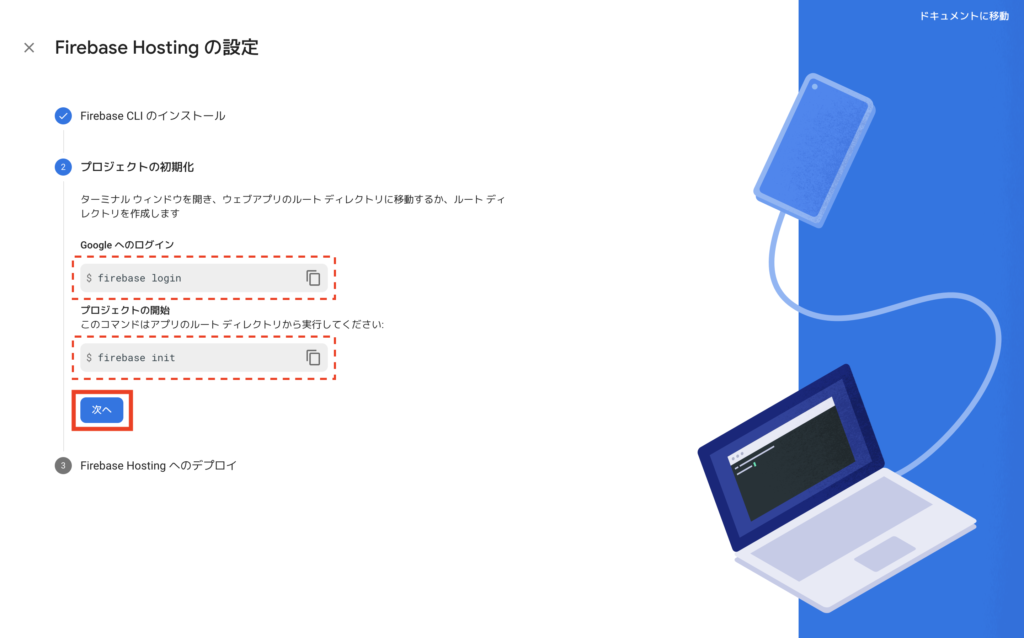
ターミナルで下記のコマンドを実行
$ firebase loginFirebaseにログインができたら下記のコマンドを実行
$ firebase init
######## #### ######## ######## ######## ### ###### ########
## ## ## ## ## ## ## ## ## ## ##
###### ## ######## ###### ######## ######### ###### ######
## ## ## ## ## ## ## ## ## ## ##
## #### ## ## ######## ######## ## ## ###### ########
You're about to initialize a Firebase project in this directory:
/Users/username/test
Before we get started, keep in mind:
* You are initializing within an existing Firebase project directory
? Which Firebase features do you want to set up for this directory? Press Space to select features, then Ent
er to confirm your choices. (Press <space> to select, <a> to toggle all, <i> to invert selection)
◯ Realtime Database: Configure a security rules file for Realtime Database and (optionally) provision defau
lt instance
◯ Firestore: Configure security rules and indexes files for Firestore
◯ Functions: Configure a Cloud Functions directory and its files
❯◉ Hosting: Configure files for Firebase Hosting and (optionally) set up GitHub Action deploys
◯ Hosting: Set up GitHub Action deploys
◯ Storage: Configure a security rules file for Cloud Storage今回はHosting: Configure files for Firebase Hosting and (optionally) set up GitHub Action deploysにチェックを入れてEnter
? Please select an option: (Use arrow keys)
❯ Use an existing project
Create a new project
Add Firebase to an existing Google Cloud Platform project
Don't set up a default projectUse an existing projectを選択してEnter
? Please select an option: Use an existing project
? Select a default Firebase project for this directory:
❯ testapp-602d9 (testApp)
(Move up and down to reveal more choices)上記のプロジェクト作成で作成したtestAppを選択してEnter
? What do you want to use as your public directory? public
? Configure as a single-page app (rewrite all urls to /index.html)? No
? Set up automatic builds and deploys with GitHub? NoEnterを3回押すと上記のように回答されます。
✔ Wrote public/404.html
✔ Wrote public/index.html
i Writing configuration info to firebase.json...
i Writing project information to .firebaserc...
i Writing gitignore file to .gitignore...
✔ Firebase initialization complete!Hosting デプロイするためのファイルが自動生成されます。
Firebase initialization complete!が表示されればファイル作成完了です。
下記のコマンドを実行
$ firebase deploy
=== Deploying to 'testapp-602d9'...
i deploying hosting
i hosting[testapp-602d9]: beginning deploy...
i hosting[testapp-602d9]: found 2 files in public
✔ hosting[testapp-602d9]: file upload complete
i hosting[testapp-602d9]: finalizing version...
✔ hosting[testapp-602d9]: version finalized
i hosting[testapp-602d9]: releasing new version...
✔ hosting[testapp-602d9]: release complete
✔ Deploy complete!
Project Console: https://console.firebase.google.com/project/testapp-602d9/overview
Hosting URL: https://testapp-602d9.web.app上記で作成したファイルがFirebase にデプロイされます。
Deploy complete! が表示されればデプロイ成功です!!
WEBページの「次へ」をクリック
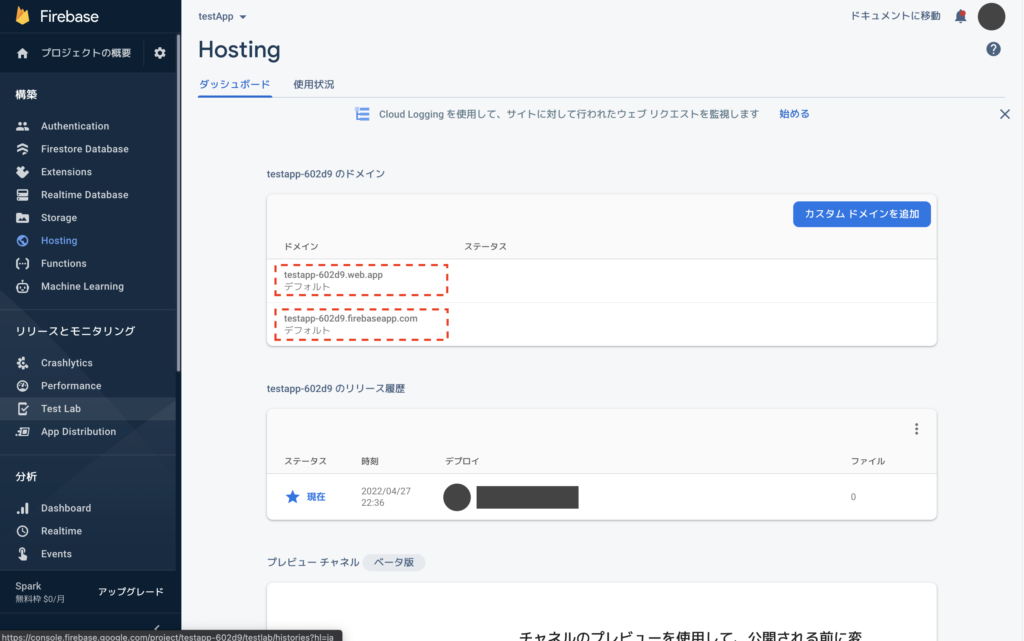
ドメインのところに2つURLが生成されます!
そのURLを開くと。。。
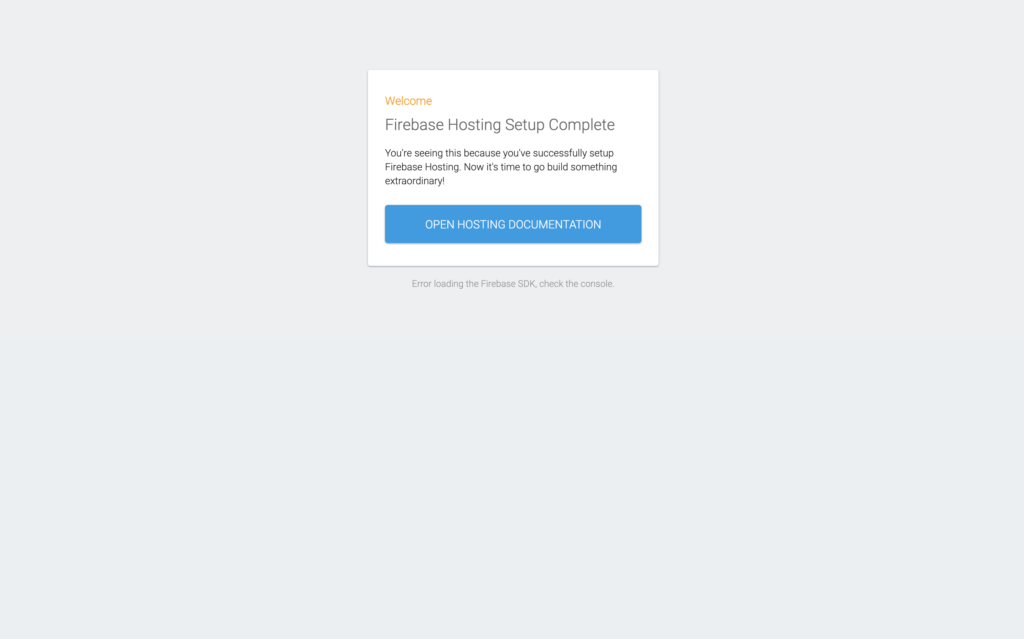
無事、Firebase Hostingのデプロイ完了です!!!
お疲れ様でした!!!
あとは$firebase initで作成したindex.htmlファイルを修正してデプロイすればサイトの情報は更新されます!!
最後に
最後までご覧いただきありがとうございました。
今回は、Firebase Hostingを使ってWEBページを簡単に作成する手順をお伝えいたしました。
もし、Firebaseのこんな機能などを使ったものも知りたい!などありましたらコメントお待ちしております!!